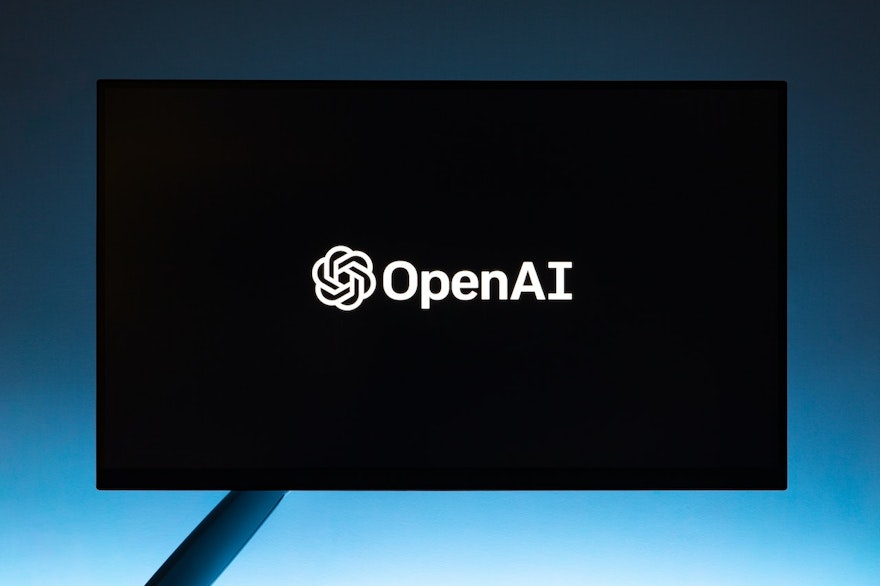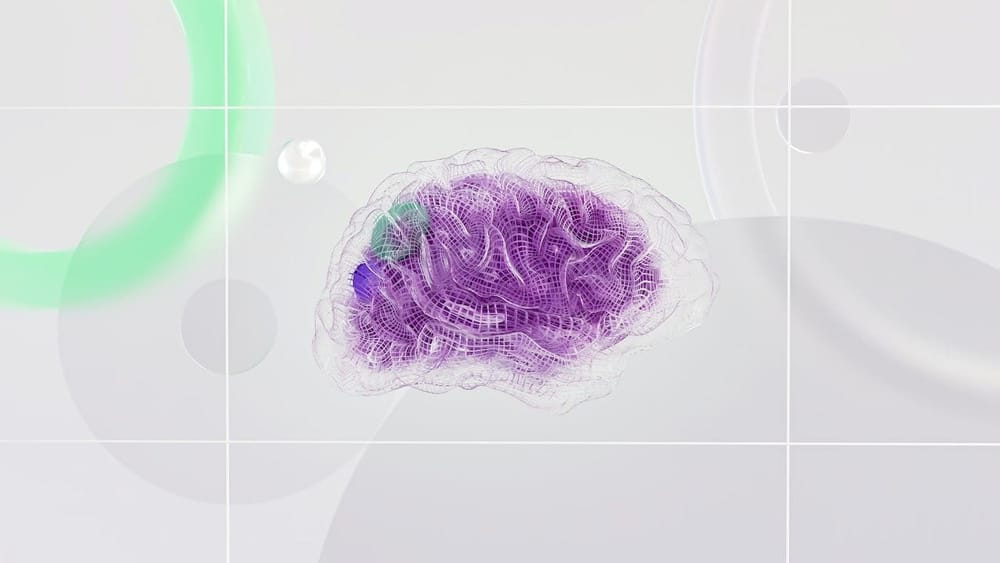Let’s face it, creating slideshows can get messy. Gone are the times of the early 2000s where we could get away with wordart titles and shaky animations that would wow an audience. Now, we need to put more thought into our work, which can make creating good slides… Difficult to say the least. We wish we could go back!
Thankfully, it doesn’t have to be difficult. OpenAI ChatGPT is here, as is GPT for Google Slides. It’s a must-have resource for teachers, students, businesses, and more. Below, GPT Workspace explores how you can use this amazing AI-powered tool to make a presentation with no fuss. Find out more!
What is GPT
First, let’s clarify what GPT means so we can be on the same page. GPT refers to a generative pre-trained transformer, which is a form of a language-learning model (LLM) neural network. It can carry out several natural language processing tasks, like generating lines of code, answering questions, and summarizing texts.
How Does GPT Work
By using deep learning techniques, large language models can generate text that looks like human-written text. Also, GPT-3, released in 2020, became the largest neutral network trained with 175 billion parameters.
GPT-4 is the latest development from its predecessor, GPT-3. OpenAI launched GPT-4 on March 14 this year, and the AI software processes up to 25,000 words and is more efficient than GPT-3.
What is GPT for Google Slides?
GPT for Google Slides is an AI assistant that harnesses the power of GPT-3 and the latest language models, such as Bard and OpenAI GPT. It’s a free Google AI extension that you can use for:
Translation
Outlines
Summarization
Editing
Correction
Cleaning
Categorization.
GPT for Google Slides elevates your presentations to help you engage your audience.
Who is it for?
Students: GPT is a great tool for students, as it can let them produce and share top-notch presentations for their class tasks. It can save a ton of time in planning and creating your presentation.
Teachers: With so many classes to teach, GPT can enable teachers to make lesson presentations a breeze with its AI-powered features. They can effortlessly share the slides with their students, leading to efficiency and increased productivity.
Business professionals: Let’s face it: business people are tied up with a load of tasks. GPT can come to your rescue by helping you create presentations for conferences, and business meetings faster. You can also use the software to showcase your products to your clients.
Non-profit organizations: NGOs can make persuasive slides to appeal to people to donate more to their cause during fundraising events.
Public speakers: Want to woo your audience during your public speech? Use GPT for Google slides to create spellbinding speeches.
Designers: You can use the app to make and share irresistible designs, such as infographics, marketing materials, and social media graphics.
Why Use GPT for Google Slides
GPT for Google Slides has massive benefits for your business or personal projects. Here are some of them.
Automatic slide suggestions
As you create your presentations, you may get stuck along the way. You might run out of ideas. Thanks to GPT’s AI technology, which evaluates your presentation content, it can automatically generate new slides or recommend that you change the existing ones.
Contextual recommendations
GPT offers contextual suggestions according to your content. It ensures you get accurate details and images to clarify your message.
Suggested images
The beauty of GPT is its ability to recommend relevant visuals to accompany your presentation. The generated images are effective and helpful in making your message crystal clear.
User-friendly interface
GPT for Google Slides is simple to navigate due to its user-friendly interface. It’s easy to learn and use, even if you have little knowledge of AI technology.
How to use GPT for Google Slides
1 . Install the addon
Install GPT for Slides from the Google Workspace Marketplace by clicking on the "Install" button.
2 . Open the add-on and explore its functionality
In the right sidebar of Google Slides, click on the GPT for Slides icon.
Next, decide what you want to do by either selecting a tool to generate an entire slide deck or adding content to your current slide.
If you choose to generate an entire presentation, follow these steps:
Write a prompt: For example, you may ask, “How do you prepare a vegetarian pizza?”
Indicate the number of slides you want in the drop down menu.
Select your creativity level in the drop down menu. The tool offers you the Standard level by default, but you’re free to customize it.
Choose whether you want to add images.
Once you’re satisfied with your input, click "Run GPT" to generate your content. Relax and watch the tool performing wonders.
GPT for Slides in Action
We put the tool to the test, and this is what we got.
Example 1.
1: Write a prompt below
What are the four pillars of digital strategy?
2. How many slides are in your deck?
4
3. Set the creativity level of GPT to:
Standard
4. Add images?
Yes
Output:
1. Content Strategy
Content strategy is the planning, development, and management of content that is created for a specific audience. It involves creating a content calendar, identifying the target audience, and developing content that resonates with them.
2. Social Media Strategy
Social media strategy involves creating and sharing content on social media platforms to achieve marketing and branding goals. It involves identifying the target audience, selecting the right social media platforms, and creating engaging content.
3. Search Engine Optimization (SEO)
SEO is the process of optimizing a website to rank higher in search engine results pages (SERPs). It involves keyword research, on-page optimization, and link building.
4. Analytics and Measurement
Analytics and measurement involve tracking and analyzing data to measure the success of digital marketing efforts. It involves setting up analytics tools, tracking key performance indicators (KPIs), and making data-driven decisions.
How to Make the Most of GPT for Google Slides
In summary, you can use GPT to achieve the following:
Plan your next presentation by brainstorming ideas
Easily translate documents into 30+ languages
Organize your presentation by creating an outline
Simplify research into bullet points
Create images that relate to your presentation's content
Bring your meetings to life with an entire visual presentation
Add information to existing slides
Present complex topics in tutorial slides
Ace Your Presentations with GPT for Google Slides
GPT for Google Slides is a powerful AI assistant that leverages OpenAI GPT-4 to help you create top-notch presentations within seconds. It’s a perfect tool for students, teachers, business owners, sales reps, non-profit organizations, and more. You can bring your presentations to life by adding relevant images.
Want to try out the app to see what it can do for you? Install it today as a Google extension.
Best AI Tools for Google Docs & Chrome Extensions