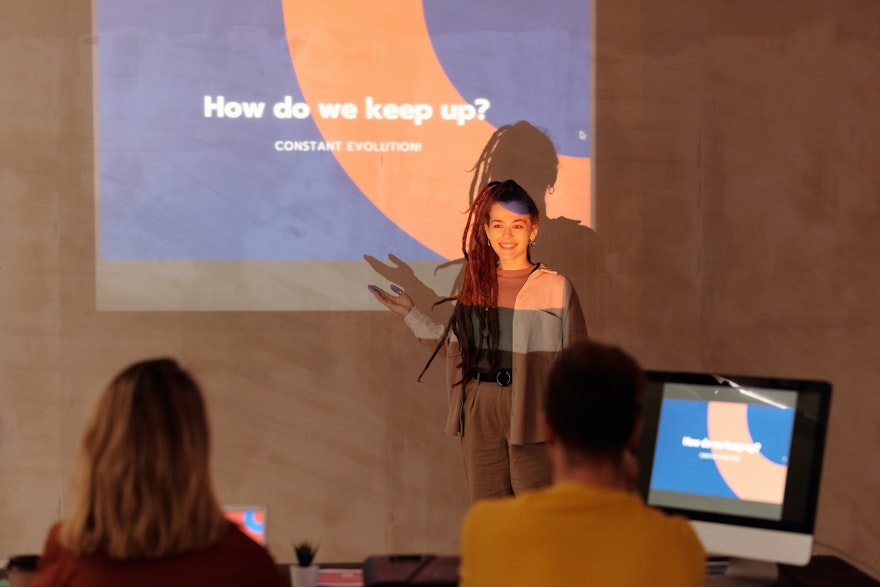More and more people are learning how to generate slide decks with AI tools like GPT for Google Workspace that use ChatGPT. Making slide decks is one of the least favorite parts of most people’s workday. That’s why it’s one of the most requested automations here at GPT for Workspace. With our help, you’ll be able to generate a beautifully designed slide deck, pitch deck or presentation in seconds.
What is a slide deck?
A slide deck is a powerful presentation tool that brings together a collection of slides to deliver a cohesive and impactful message. It enables presenters to effectively communicate their ideas to an audience by incorporating a combination of text, images, and multimedia content. Whether it's for business presentations, educational seminars, or creative storytelling, slide decks provide a visually engaging platform to captivate and inform your audience.
How to make a slide deck?
Before we go deeper into making slide decks with AI, it’s important to talk about the structure of slide decks. How are good slide decks supposed to look, and what is the purpose of a slide deck? Well, there are 10 steps to creating a slide deck from scratch. Let’s go through them, before we go explain how AI can accelerate the process.
- Decide what your goal is. What message do you want to convey to your audience?
- Plan your content: Outline the key points and information you want to go over in your presentation.
- Design your slide template: Create a visually appealing and consistent slide template. Choose a professional color scheme, fonts, and layout that align with your brand or topic.
- Create an engaging title slide: Start your slide deck with a captivating title slide that grabs attention and sets the tone for your presentation. Include a concise and descriptive title along with relevant visuals.
- Structure your slides: Divide your content into sections or topics and create individual slides for each. Use headings, bullet points, and subheadings to organize information. Keep the text concise and use visuals to make sure your point gets across.
- Incorporate visuals: Use relevant images, charts, graphs, and diagrams to support your content. Visuals can help convey complex information, engage the audience, and make your presentation visually appealing.
- Use effective typography: Choose readable fonts and font sizes. Use bold or italics to emphasize key points. Avoid excessive use of different fonts or font styles, as it can distract from your message.
- Add animations and transitions: Use animations and slide transitions sparingly to add visual interest and guide the flow of your presentation. Avoid excessive or distracting effects that can overshadow your content.
- Review and revise: Proofread your slides for spelling and grammar errors. Ensure consistency in formatting and design elements. Rehearse your presentation to ensure a smooth delivery.
- Practice and deliver: Familiarize yourself with the slide deck and practice presenting it. Be confident, maintain eye contact with your audience, and engage them with your content.
How to use AI to generate well-designed slide decks?
Before AI, all of this would have to be done manually. But fortunately, those days are over.
With Workspace for GPT, you can input your desired content prompts and receive perfectly designed slide deck content in return. The AI-powered capabilities of GPT enable it to understand and generate slides that align with your objectives and desired structure. By using Workspace for GPT, you save time and effort that you can then spend on practicing your presentation, instead of making it. So, how do you use ChatGPT as a slide deck generator? Well, with this guide it will be easy:
Open Google Slides.
Type in the topic of your choice into GPT for Slides and choose how many slides you want and if you want the AI to add images to it.
Watch your idea come to life.
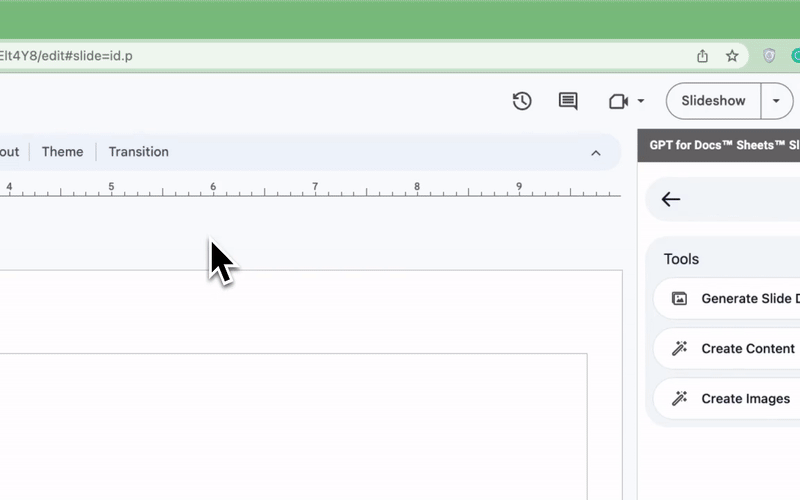
It's that easy. So if you want to turn ChatGPT into your personal slide deck generator, give GPT for Slides a shot! It only takes a few seconds for your ideas to come to life.